Key highlights
- Understand what a 404 Not Found error is and why it appears on your website or while browsing.
- Learn the different types of 404 errors and how they affect user experience and SEO.
- Discover step-by-step methods to identify and fix 404 errors using tools like Google Search Console and plugins.
- Explore how to customise your 404 page to keep web users engaged and reduce bounce rates.
- Easily fix and prevent 404 Not Found errors with Bluehost’s built-in redirect tools, plugin support and expert customer service.
You are searching for something online, so you click on a promising link, expecting to land on the exact page you need. But instead of the information you hoped to find, you’re met with a server error message, typically something like “404 Page Not Found”.
You might wonder: Was the page permanently removed? Is the http request incorrect? Did the server fail to respond properly?
While a single 404 error might be nothing more than a broken link, seeing them repeatedly on your own website can mean trouble. They can disrupt your website visitors’ experience, damage your site’s credibility and even take a toll on your search engine rankings.
In this guide, we’ll explore what 404 not found errors are, its impact on your website, common causes and how you can fix them efficiently. So, let’s get started
What is a 404 error code?
A 404 error is an HTTP (Hypertext Transfer Protocol) status code that tells you the page you’re trying to visit can’t be found on the website’s server. This means the server is working correctly, but the specific file requested or page no longer exists at the specified URL.
This usually happens when a page has been moved, deleted or never existed at all, often due to a mistyped URL (Uniform Resource Locator).
It typically appears in formats like:
- 404 Not Found
- HTTP 404 Not Found
- 404 Page Not Found
- The requested URL was not found on this server
- File or directory not found
Wherever the issue comes from, the underlying meaning is the same, which is the requested content cannot be found. Let’s take a closer look at the different types of 404 errors you might come across.
What are the types of 404 error messages?
Not all 404 errors are the same. Depending on how they occur and how your website handles them, they can take different forms, some more harmful than others. Understanding the different types of 404 errors can help you diagnose problems more accurately and decide on the right fix.
Here’s a breakdown of the most common types of 404 not found errors:
| Type of 404 error | Description |
| Standard 404 error | A typical “404 Not Found” results from a broken or outdated link. |
| Soft 404 error | Page shows a “not found” error message but gives a 200 OK status code. |
| Custom 404 error pages | A user-designed custom page that improves UX with branding or links. |
| Hidden/Restricted 404 | Occurs due to blocked or private file paths. |
| Broken internal link | Internal links pointing to deleted or moved error pages. |
| Broken external link | Links from other websites to requested pages that no longer exist. |
| Client-side 404 | Triggered by typos, bookmarks or bad browser cache. |
| Server-side 404 | Due to configuration errors like bad redirects or routing. |
Each type of 404 error page points to a different root cause, whether it’s a technical misstep, an outdated link or a missing redirect. Recognising which type you’re dealing with makes it easier to keep your site running smoothly and your users happy.
Next, let’s explore what actually causes these 404 errors to happen in the first place.
What causes 404 errors?
A 404 error can happen for a variety of reasons, both on the website visitors end and the website owner’s side. These errors typically occur when a user attempts to access a page that the server can’t find. Let’s break down the most common causes:
1. Broken or mistyped URLs
Sometimes, the issue is as simple as a typo in the URL. If a web user enters the wrong web address or clicks a link with an incorrect path, the browser won’t be able to find the intended page. This results in a 404 error.
2. Deleted or moved pages without redirects
If a page has been deleted or moved to a new URL and no 301 redirect is set up, users will hit a dead end. This is one of the most common causes of 404 errors on active websites.
3. Changing domain names or folder structures
Rebranding your site or reorganising your linked content without updating internal and external links can lead to broken paths. Unless you set up proper redirects, previously indexed URLs or backlinks may lead users to 404 Not Found pages.
4. Hosting or server misconfiguration
Sometimes, the web page exists, but your server isn’t set up correctly to deliver it. Misconfigured .htaccess files, permission errors or outdated server-side caching rules can prevent users from accessing the content, even when it’s there.
5. DNS misconfigurations
DNS (Domain Name System) settings control how your domain connects to the server, and even a minor misconfiguration can cause the requested domain name to be inaccessible.
Up next, let’s explore why you need to resolve 404 errors effectively.
Why should you fix 404 Not Found errors?
The occasional 404 error page is nothing to be concerned about. According to Google, they don’t impact your other pages’ rankings. And more often than not, they can be resolved by simply ensuring that the URL you typed is correct.
However, there are several reasons why you may still want to fix them.
1. Poor user experience
When users land on a 404 error page, they’re often frustrated by the inability to find the content they were looking for, which compromises a positive user experience. This frustration can lead to a poor user experience, higher bounce rates, with users abandoning your site in search of other websites.
2. SEO ranking and crawl issues
Search engines like Google rely on efficient crawling of your website to index pages and rank them appropriately. When a crawler hits a 404 error page repeatedly, it reduces crawl efficiency and may prevent other pages on your website from being indexed.
While a few 404s are normal, too many broken or dead links or inaccessible pages can confuse search engines. This might lead to crawl errors, wasted crawl budget and missed indexing opportunities, hurting your site’s visibility over time.
3. Lost traffic and conversions
If key pages like product listings, landing pages or blog posts return 404 errors, you could be losing potential customers or leads. Broken links disrupt user journeys, which means missed opportunities to convert website visitors into buyers, subscribers or followers.
Even if 404 errors aren’t always critical, fixing them shows that you care about your visitors and your site’s performance.
But if you want to get to the root of the problem, you’ll need to learn how to spot and fix 404 error codes when you encounter them.
How to fix 404 errors? Step-by-step
Fixing the 404 error code is usually a simple process. Dead or broken links can be fixed by implementing redirects. If the problem isn’t localised to your machine, then various simple server fixes should do the trick.
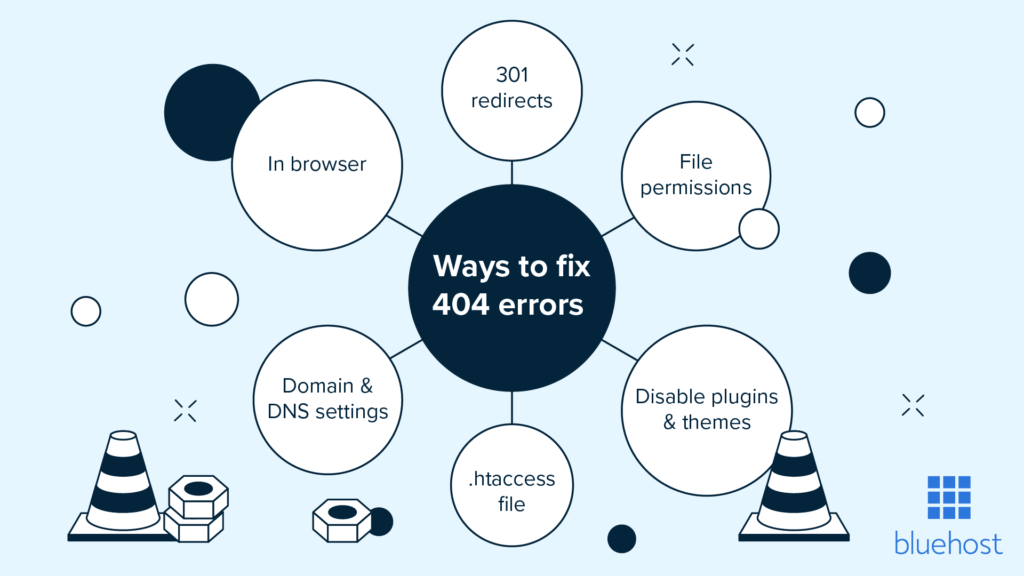
To fix a 404 error, follow these methods:
- Identify broken URLs (via Google Search Console or Analytics)
- Set up 301 Redirects to correct pages
- Restore or recreate missing pages (If needed)
- Update internal links or navigation menus
- Disable plugins and themes
- Check the domain and DNS settings
- Configure .htaccess file
- Fix file permissions
1. Identify broken URLs (via Google Search Console or Analytics)
Use tools like Google Search Console or Google Analytics to quickly find pages on your site that return 404 errors.
Here are a few simple ways to do that:
- Google Search Console: Google Search Console’s Page Indexing Report can identify 404 errors on your website

- SEO tools: Use tools like Screaming Frog or Ahrefs to crawl your site and detect dead or broken links.
- Log file analysis: Look for 404 status codes in your website’s server log files.
- Plugins: WordPress plugins like Broken Link Checker can quickly scan for broken links.
- Manual testing: Click through your site to spot dead or broken links, especially after deleting or moving pages.
2. Set up 301 Redirects to correct pages
If a web page no longer exists or the URL is incorrect, set up a redirect to send users to the right web page on the web server. 301 redirects are a part of everyday life in the world of online marketing, SEO and web development. At Bluehost, we make this process easy with built-in redirect tools in your control panel, so you can fix 404 errors quickly
- Use 301 redirects for permanent changes
- Use 302 redirects for temporary moves
Ways to set up redirects:
- With a plugin: Use a plugin like Yoast SEO Premium. Go to Redirects, enter the old and new URLs and save.

- With Bluehost:
- Log in to your control panel
- Click Domains > Manage > Redirects
- Enter the old and new URLs
- Click Add Redirect
- Test to make sure it works
Redirects help you fix 404 errors quickly while keeping your users and SEO happy.
3. Disable plugins and themes
If you’re seeing unexpected 404 errors on your WordPress site, a faulty plugin or theme might be the cause.
Steps to troubleshoot:
Switch your theme:
- Go to Appearance > Themes in your WordPress dashboard
- Activate a default theme (like Twenty Twenty-Four)
- Check if the 404 errors disappear
→ If they do, consider using a different theme
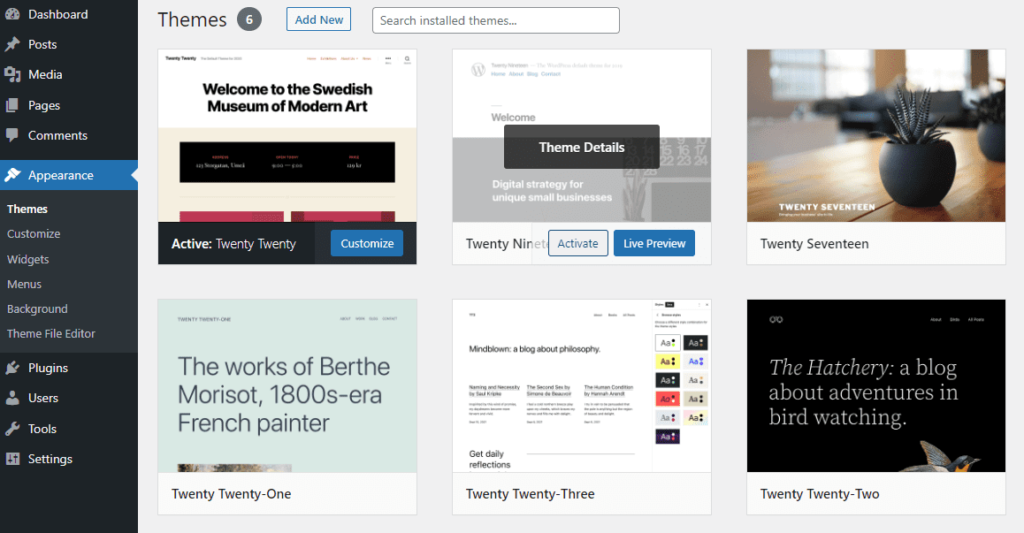
Deactivate all plugins:
- Go to Plugins > Installed Plugins
- Select all plugins, choose Deactivate from the Bulk Actions menu and click Apply
- Test your site
→ If the 404s are gone, re-enable plugins one at a time to find the cause

You can also manage plugins and themes directly from your Bluehost dashboard for easier access.
Note: Always back up your site before making changes.
4. Restore or recreate missing pages
If an important web page was accidentally deleted or moved, restoring or recreating it can resolve 404 errors.
How to do it:
- Check if you have a backup and restore the missing page
- If no backup is available, recreate the page manually
- Use the same URL as the original if possible
- Test the specific page to confirm it loads properly
5. Update internal links or navigation menus
Broken links within your website can lead to 404 errors. Updating them ensures a smooth user experience.
How to fix it:
- Go to your WordPress dashboard
- Navigate to Pages, Posts or Menus
- Check for links pointing to missing or incorrect URLs
- Update the links with the correct URLs
- Save changes and test the links
Keeping your site’s internal structure up to date helps avoid unnecessary 404 errors and improves site navigation.
6. Configure .htaccess file
Misconfigured .htaccess files or errors in a proxy server configuration can block access even when a user attempts to reach a valid web page.
Option 1: Reset via WordPress
- Go to Settings > Permalinks in your dashboard
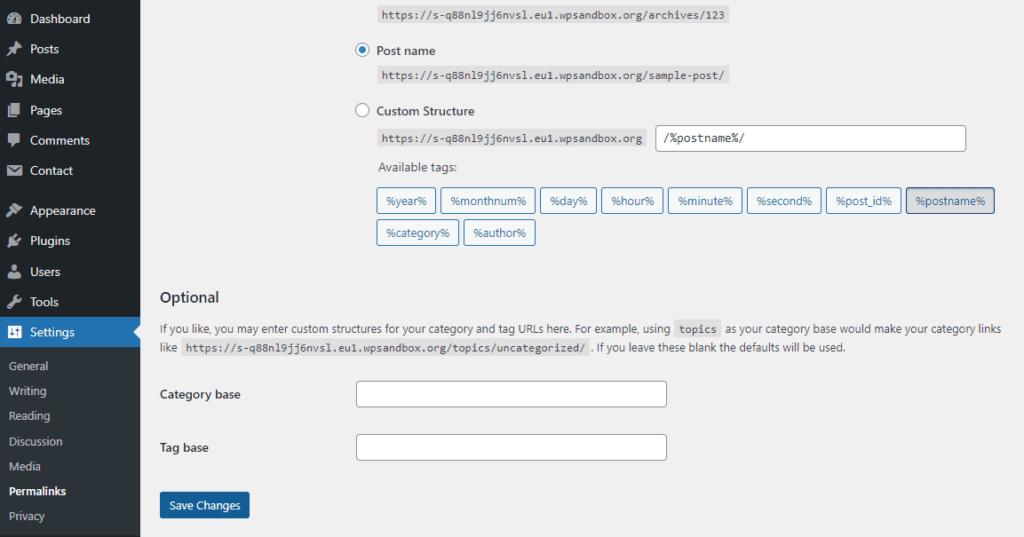
- Click Save Changes without editing anything
→ This regenerates the .htaccess file automatically
Also read: How to Change Permalink in WordPress
Option 2: Reset via FTP
- Access your site via FTP (use FileZilla or similar)
- Locate the .htaccess file in the root directory
- Back it up, then delete it
- Check if the 404 error message is resolved
- If fixed, regenerate it by going to Settings > Permalinks and clicking Save Changes
Always back up your site before making changes.
7. Fix file permissions
In some cases, a 404 page not found error can occur not because the web page is missing. It can be because essential files like images, CSS or JavaScript are being blocked due to incorrect file permissions. This causes the server to return a 404 response code when trying to load those assets.
How to fix it:
- Log in to your Bluehost control panel
- Go to Advanced > Files > File Manager
- Find the folder with the file (image, script, etc.) causing the issue
- Select the file and click the Permissions icon at the top
- Ensure Read permission is enabled
- Click Change Permissions, then test the web page
→ If it doesn’t fix the issue, revert the permissions

8. Check the domain and DNS settings
If you recently changed your hosting provider or domain settings, your site may show 404 errors during DNS propagation (which can take 24–48 hours).
How to check DNS settings in Bluehost:
- Log in to your Bluehost control panel
- Click Domains and ensure Name Servers are set to:
- ns1.bluehost.com
- ns2.bluehost.com
- Go to Manage > DNS to open the DNS Zone Editor
- Check for incorrect IP addresses or records
- Use tools like MxToolbox to validate DNS setup

If you’re unsure, contact Bluehost support for help.
Once you’ve fixed the technical causes of 404 errors, there’s still one more important step to consider: what your users see when things go wrong.
Even with the best maintenance, some 404 error codes are unavoidable. That’s why creating a custom error page can make a big difference in how users experience your site.
How to customise your 404 page for a better user experience?
Not all 404 error pages have to lead to dead ends. With a bit of thoughtful design, you can turn a frustrating moment into a helpful and even engaging experience. A well-crafted 404 page keeps users on your site and gently guides them toward the content they’re looking for.
Here are a few ways to customise your 404 page for maximum impact:
1. Add a helpful navigation or search bar
Give users a quick way to continue browsing your site. A simple menu or search function can help them find the requested resource they were originally looking for or discover something even better.
2. Include a friendly message (humour optional)
A warm, human tone can make a difference. Whether you offer a sincere apology or a playful joke, a personal touch can help soften the blow of a broken link.
3. Link to popular or recent content
Don’t leave users at a dead end. Add links to your top blog posts, trending products or recently updated web pages to re-engage their interest.
Customising your 404 page isn’t just about design; it’s about keeping your visitors engaged and guiding them back to useful content. A thoughtful 404 page shows users that you care about their experience, even when things go wrong.
But of course, the best approach is to prevent those 404 errors from happening in the first place and that’s where reliable tools and hosting come in.
How does Bluehost help you prevent and fix 404 errors?
At Bluehost, we know that maintaining a healthy website is key to delivering a great user experience and strong SEO performance. That’s why we offer several built-in features and tools to help you easily detect, fix and prevent 404 errors.
1. Free tools for redirects
We make it simple to set up 301 or 302 redirects directly from your Bluehost control panel. Just log in, head to the Domains > Redirects section and enter your old and new URLs, no coding needed.
2. Plugin support
If you’re using WordPress, we support powerful plugins like Yoast SEO Premium and Redirection, making it easy to manage dead links and redirects right from your dashboard.
3. Support when you need it
And if something still doesn’t work as expected, our friendly support team is available 24/7. We’ll help you troubleshoot and fix any 404 issues quickly, so your visitors always find what they’re looking for.

Final thoughts
404 errors are a common issue for any website owner, but they don’t have to be a major problem. When managed properly, they’re easy to fix and even easier to prevent. From broken links to missing pages, staying on top of these errors keeps your site running smoothly and your visitors happy.
The key is to be proactive: monitor your site regularly, set up proper redirects and keep your content structure clean. A well-maintained website not only delivers a better user experience but also performs better in search results rankings.
That’s where Bluehost comes in.
At Bluehost, we make it simple to stay ahead of 404 errors with built-in redirect tools, plugin support and reliable hosting performance. Whether you’re just getting started or running a growing site, our tools are designed to help you fix issues fast and prevent them in the future.
Start now! Fix 404 Errors fast with Bluehost Hosting and keep your visitors on the right track.
FAQs
Occasional 404 errors are normal and won’t hurt your site. However, too many broken links—especially on important web pages—can lead to crawl issues and missed indexing opportunities, indirectly affecting search engine results pages.
Yes. You can track them using tools like Google Search Console, Google Analytics and SEO crawlers like Ahrefs or Screaming Frog. These tools show which URLs are broken and how users are encountering them.
You can set up a 301 redirect to point the broken URL to a live web page. This can be done via your website hosting server or using WordPress plugins like Yoast SEO or Redirection.
You can create a custom error page using your CMS or hosting settings. It lets you show a helpful, branded message instead of a default 404 page.
External links can cause 404 errors if they point to deleted or moved pages without redirects. Regularly check and update them to avoid broken links.
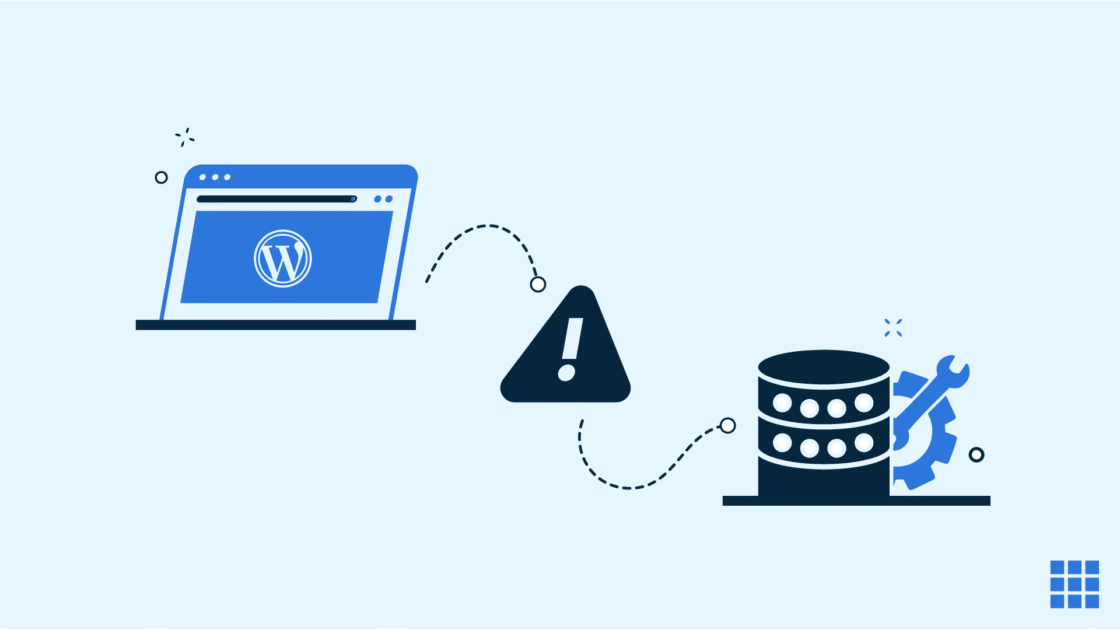


Write A Comment